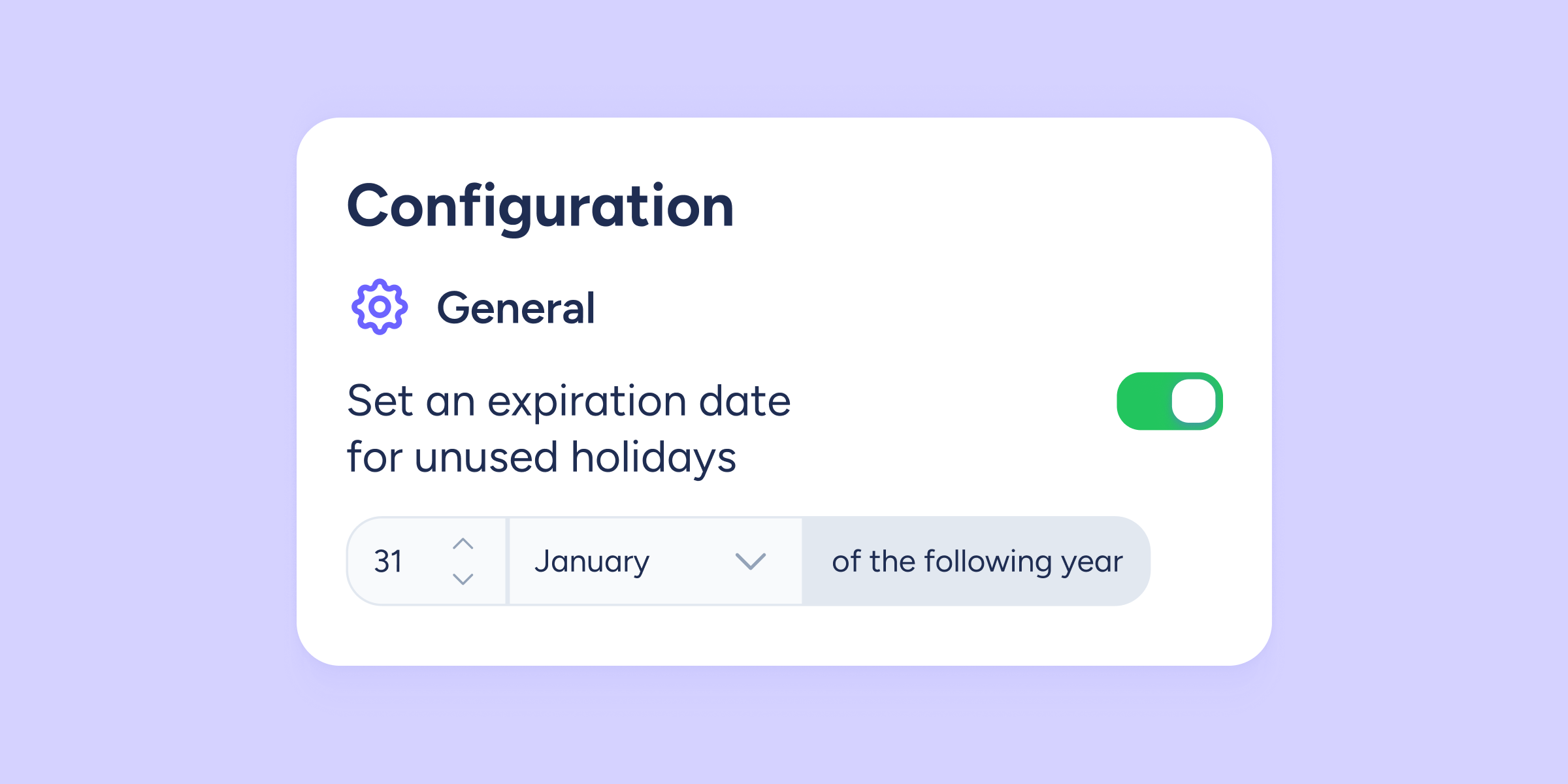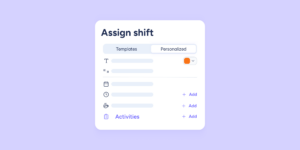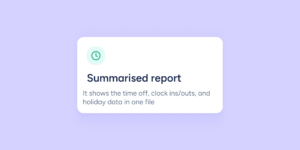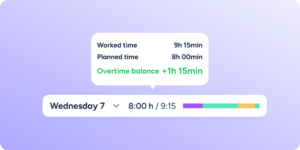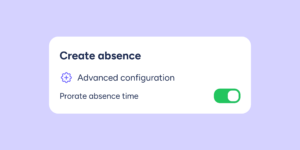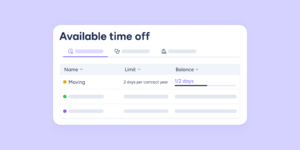We’ve improved the holiday calendar configuration process so that you can set an expiry date after which holiday days can no longer be requested or assigned. This helps you optimize holiday management and easily ensure that no requests are made outside the allowed periods or in conflict with your company’s policies.
Setting an expiry date for holidays is simple. Go to Configuration >> Calendars >> Holidays >> Create, and select the holiday type you prefer. You can choose from Limited time, By seniority, or Unlimited time.
During the setup, enable the “Set an expiration date for unused holidays” option. After the configured deadline, employees won’t be able to request or enjoy their remaining holiday days.
If you’ve set up a seniority-based holiday calendar, you can define an expiry date for each period.
Simply specify the number of months after each contract anniversary. That will be the date on which the holiday days for that period expire.
Additionally, employees will clearly see the expiry date of their calendars, so they’ll know exactly how long they have to request their holidays. Once the expiration date is set, if an employee tries to make a request after the period, they won’t be able to do so, the calendar days will be disabled, and they won’t be able to switch months for the same reason.