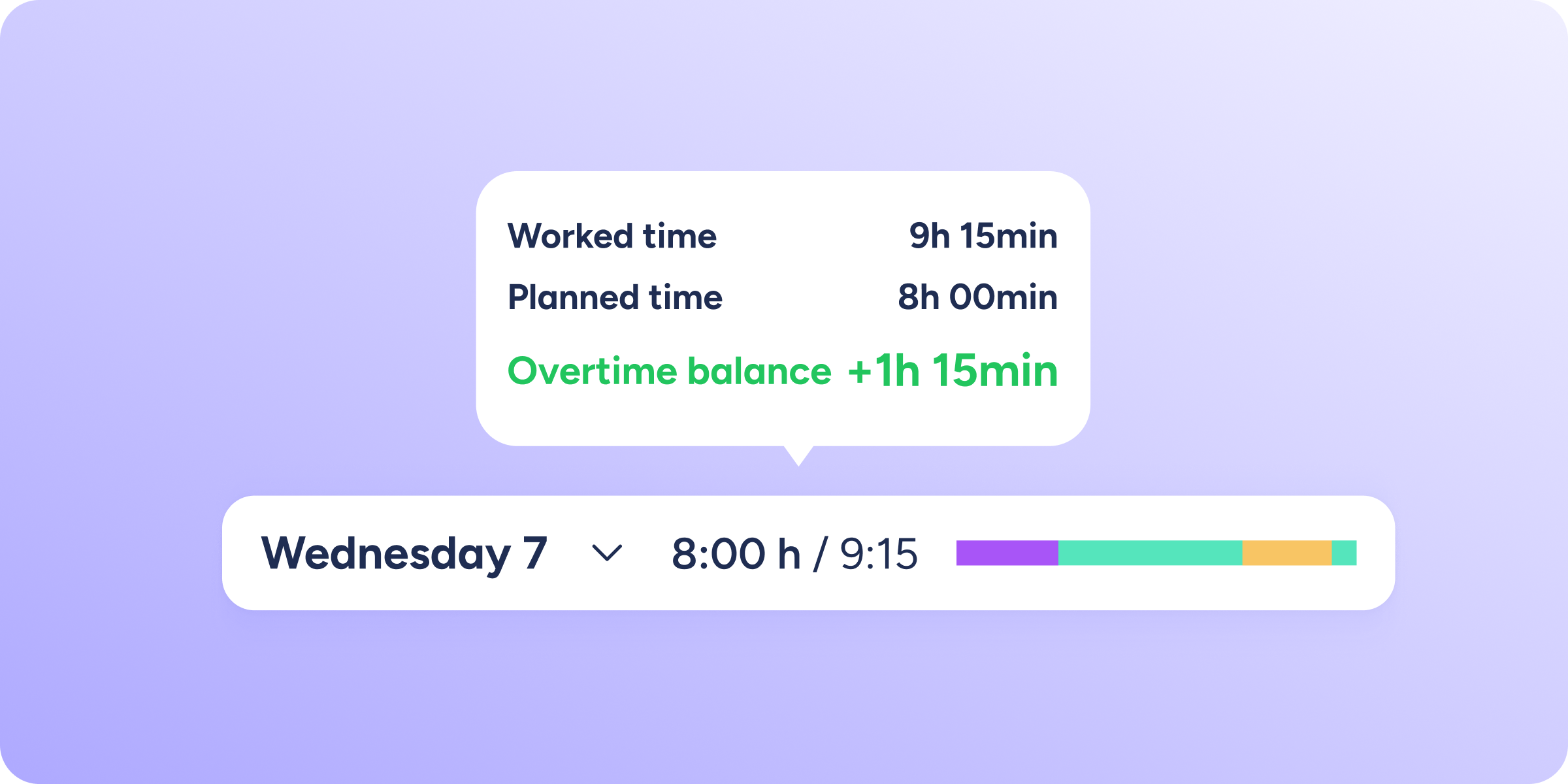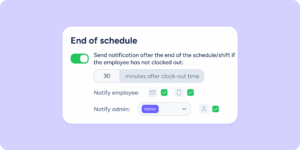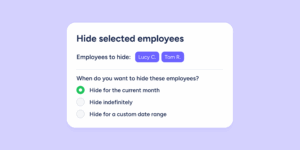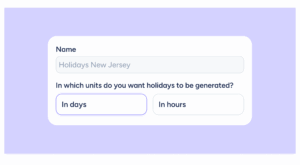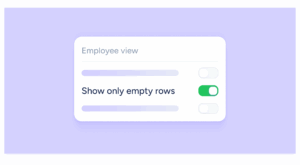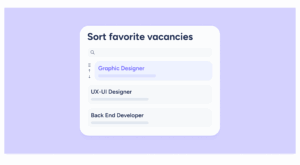We’re introducing a new feature that marks a milestone for Sesame! We’ve added a new advanced configuration setting to calculate the theoretical time your team is supposed to comply with, and therefore, the time at which overtime starts being counted. This big change allows you to choose whether the theoretical time should be calculated based on the hours stated in employees’ contracts.
You can either choose this configuration or keep using Sesame as before, so that the theoretical time is calculated based on the schedule or shift each employee has assigned. It’s entirely up to you!
Go to Configuration >> Advanced configuration to change the previous setting and select the “Contract hours” option.
Here are the available options:
- Count theoretical time based on the assigned schedule or shift: overtime will be calculated based on the difference between the time assigned to the employee through their schedule or shift and the time worked.
- Count theoretical time based on contract: overtime will be calculated based on the difference between the hours stated in the employee’s contract and the time worked. The time assigned by schedules or shifts will now be referred to as “planned time”. Watch out! If you choose this option, Sesame will notify you of any employees whose contracts do not have time assigned.
By choosing the second option, Sesame will offer you two alternatives. On the one hand, you can choose to recalculate everything, so that all of your employees’ theoretical time, since your company started using Sesame, is recalculated based on their contract hours. On the other hand, you can set a specific start date, so that theoretical time is calculated based on contracts from that date onward, while any time prior to it remains based on the assigned schedule or shift.
If you change the theoretical time configuration to use the hours stated in employees’ contracts, several sections will reflect this new logic and notify you of this. You’ll see these changes in the Clock ins/outs, Shifts, Statistics, and Schedules sections. If you want to know more about these updates, click here.
Another new feature is the automation of clock out time.
First of all, it’s important to note that this automation, based on contract hours, will not take effect unless the theoretical time configuration based on contract hours has been enabled beforehand.
The automation that clocks out employees when they reach their established schedule now includes a new feature: the “Contract hours” option. This option is required if you choose to calculate theoretical time based on contract hours and want the automatic clock out to apply accordingly. For the automatic clock out to work based on contract hours, the employee’s contract must be fully updated in their profile.
Keep in mind that nothing will change automatically! The clock out criteria will only be updated if you choose to change it.